Introduction
When working with CentOS (Community Enterprise Operating System) or RHEL (Red Hat Enterprise Linux), it’s essential to know the version of the distribution you are using. Whether you need the information for troubleshooting, compatibility, or documentation purposes, there are various methods to check the CentOS or RHEL version. In this article, we will explore fifteen different ways to determine the version of your CentOS or RHEL distribution.
Method 1: Check the “/etc/redhat-release” File
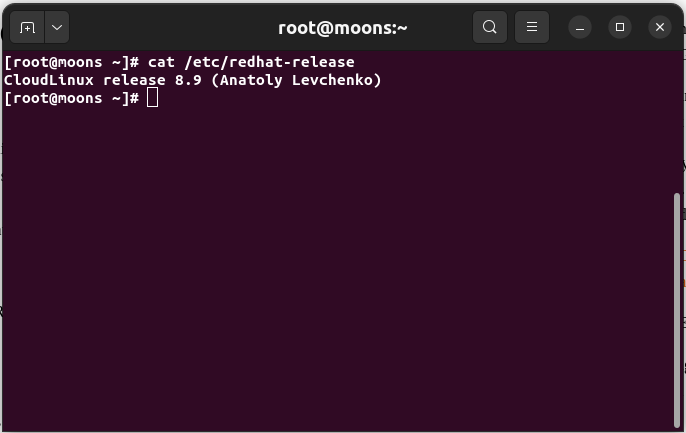
The “/etc/redhat-release” file contains vital information about the release and version of your CentOS or RHEL distribution. You can use the following command to view its contents:
$ cat /etc/redhat-release
In our example, we have a Cloudlinux OS based on RedHat.
Method 2: Use the “lsb_release” Command
An image illustrating the command “lsb_release -a” being executed in a terminal window.
The “lsb_release” command provides information about the distribution, including its version. Simply execute the command “lsb_release -a” in your terminal to retrieve this information.
Method 3: Check the “os-release” File
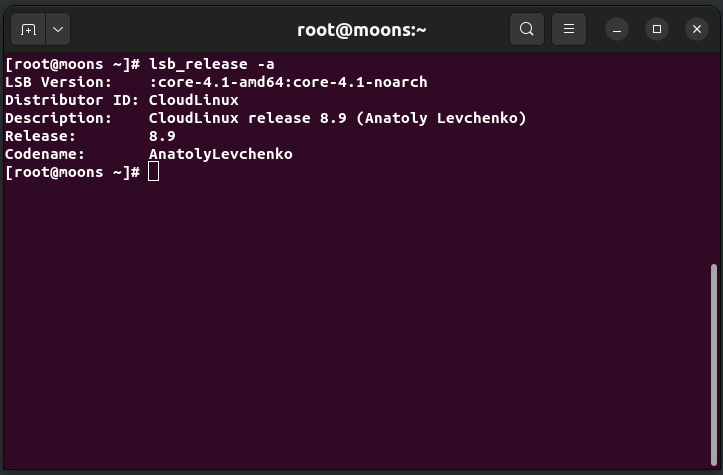
The “/etc/os-release” file contains detailed information about the operating system, including its version. Run the following command to display its contents:
$ cat /etc/os-release
Method 4: Use the “hostnamectl” Command
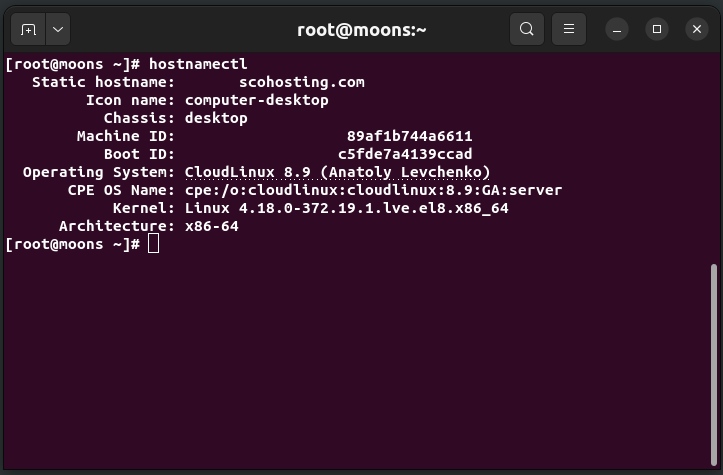
The “hostnamectl” command provides system and distribution information, including the version. Execute “hostnamectl” in your terminal and find the “Operating System” field to discover the version.
Method 5: Check the “/etc/centos-release” File
An image portraying the contents of the “/etc/centos-release” file in a terminal.
For CentOS distributions, you can examine the “/etc/centos-release” file to find the version. Use the following command:
$ cat /etc/centos-release
Method 6: Examine the Kernel Version
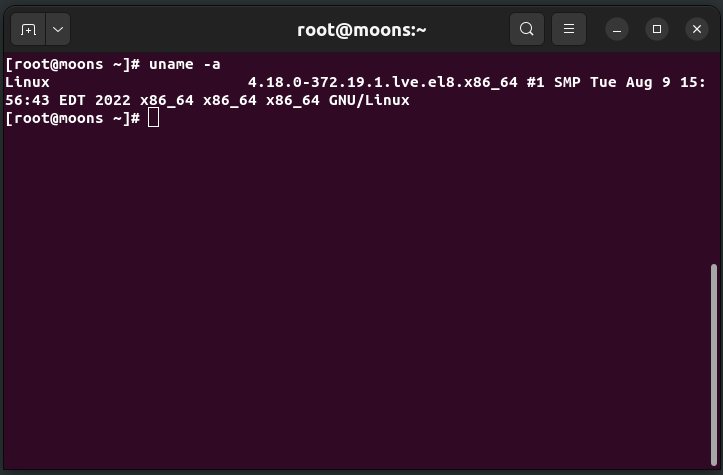
The kernel version can provide insight into the CentOS or RHEL version. Execute the command “uname -a” in your terminal to view the kernel details.
Method 7: Use the “rpm” Command
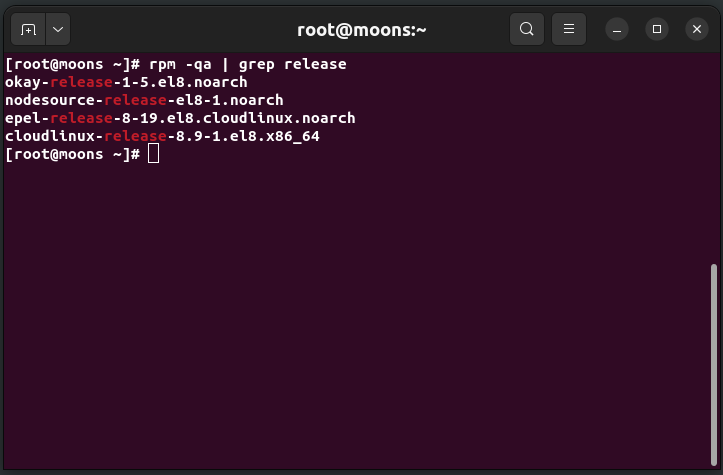
The “rpm” command allows you to query installed packages and find release information. Enter the following command to extract version details:
$ rpm -qa | grep release
Method 8: Utilize the “dmesg” Command
An image demonstrating the execution of “dmesg | grep release” command and its output.
The “dmesg” command displays kernel ring buffer messages, and by filtering the output, you can find information related to the release. Use the command “dmesg | grep release” to extract the relevant details.
Method 9: Check the Version in “grub.cfg”
The “grub.cfg” file contains configuration details for the GRUB bootloader, including the CentOS or RHEL version. Open the file using a text editor and search for the version information.
Method 10: Use the “cat” Command on “vmlinuz”
You can inspect the “vmlinuz” file to find the CentOS or RHEL version. Execute the following command to display the file contents:
$ cat /boot/vmlinuz
Method 11: Check the “issue” File
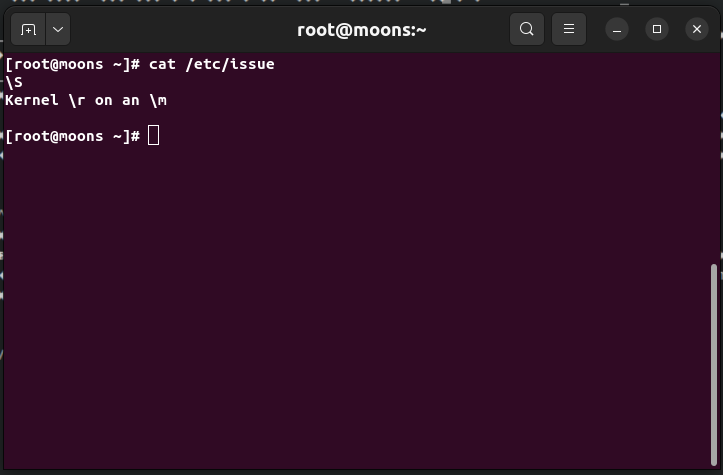
The “/etc/issue” file contains information about the operating system release. Use the following command to view its contents:
$ cat /etc/issue
In our example, the result of the command cat /etc/issue did not report the version; the result should have been “CloudLinux release 8.9 (Anatoly Levchenko)” in our case.
Method 12: Utilize the “ls” Command on “/lib/modules”
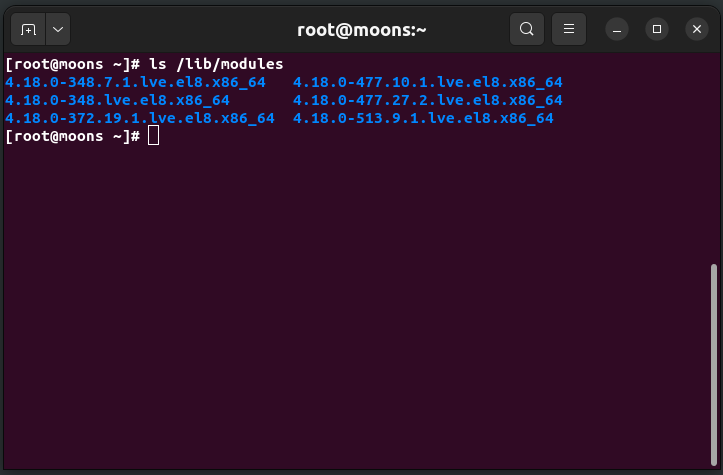
By inspecting the contents of the “/lib/modules” directory and its subdirectories, you can find version-specific information. Execute the command “ls /lib/modules” to list the available versions.
With this command, you will get the version of your kernel version.
Method 13: Check the “lsb” Directory
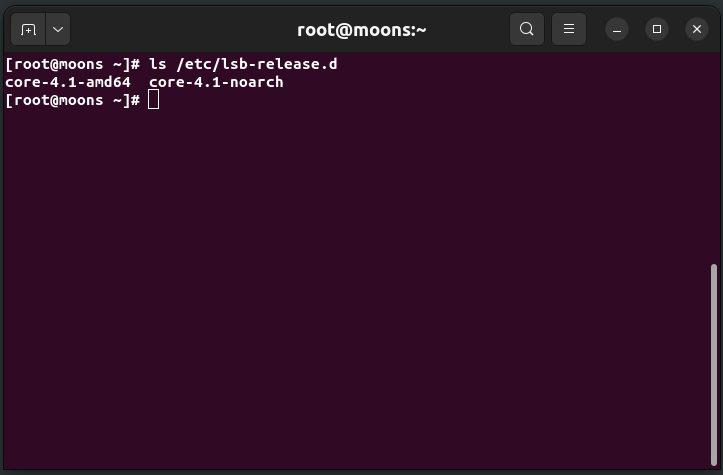
The “/etc/lsb-release.d” directory contains files with information about the distribution. Use the following command to view its contents:
$ ls /etc/lsb-release.d
Method 14: Utilize the “yum” Command
You can use the “yum” package management utility to gather information about CentOS releases. Execute the following command to obtain version details:
$ yum info centos-release
Method 15: Consult the Release Notes
The official release notes for CentOS or RHEL distributions offer detailed information about the version. Visit the respective official website and locate the release notes to find the desired information.
Conclusion
In conclusion, we have explored fifteen different methods to check the CentOS or RHEL version. These techniques will help you quickly identify the version of your distribution, whether you prefer command-line methods or file examination. Each method provides a unique approach to retrieving the information you need.
FAQs
Q1: Can I use these methods to check the version of a different Linux distribution?
A1: While some methods may work on other Linux distributions, these techniques are specifically tailored for CentOS and RHEL. It’s recommended to consult the documentation or resources specific to the distribution you are using.
Q2: Is there a graphical interface for checking the CentOS or RHEL version?
A2: Yes, CentOS and RHEL provide graphical interfaces, such as the “System Settings” or “About” sections, where you can find the distribution version and related information. Explore the graphical options available to you.
Q3: What is the significance of knowing the CentOS or RHEL version?
A3: Knowing the CentOS or RHEL version is crucial for troubleshooting issues, ensuring software compatibility, and referencing documentation specific to a particular release. It helps in determining the appropriate steps or solutions for your system.
Q4: Can I upgrade my CentOS or RHEL distribution without knowing the current version?
A4: Knowing the current version is vital when upgrading CentOS or RHEL. Upgrades often depend on the existing version, and without this knowledge, you may encounter compatibility issues or complications during the upgrade process.
Q5: Are there any specific considerations for checking the CentOS or RHEL version on cloud platforms?
A5: On cloud platforms, such as AWS or Azure, the methods mentioned in this article should still work. However, depending on the platform’s management interface, you can also find the distribution version under the instance properties or instance information section.
Note: The images used in this article are for illustration purposes only and should be sourced from appropriate platforms such as Freepik or others.
